Scalable Virtualization & Container Platforms | Virtacontainer.com

Virtualization & Container Software Solutions | Virtacontainer.com

vSphere Hypervisor (ESXi) — VMware’s bare-metal layer What it is ESXi, officially called vSphere Hypervisor, is VMware’s bare-metal hypervisor. You install it straight on the server, no Linux or Windows host underneath. For many datacenters it’s the base layer: stable, predictable, and designed to integrate with the rest of VMware’s stack (vCenter, vMotion, HA, DRS). Free to download, but the good stuff (central management, clustering, API writes) comes only with licenses.

oVirt — upstream virtualization for Red Hat shops What it is oVirt is the community project behind Red Hat Virtualization (RHV). At the core it’s just KVM + libvirt, but with a full management layer wrapped around it. Think of it as “vCenter, but open source and Red Hat flavored.” It’s heavier than Proxmox, but it has been running in production datacenters for years where admins wanted VMware-like features without VMware licensing.

Xen Project — bare-metal hypervisor that refuses to die What it is Xen Project is a type-1 hypervisor that’s been in use for more than 20 years. It started as an academic experiment in Cambridge, later became the base for many VPS platforms, and even powered AWS EC2 for years. Today it’s still maintained under the Linux Foundation. Not as trendy as KVM, but still useful if you need a small, security-focused hypervisor or want to separate workloads at the hardware level.

Windows Sandbox — disposable Windows environment for safe testing What it is Windows Sandbox is a feature built into modern Windows (Pro and Enterprise editions, from Windows 10 1903 onward). It provides a temporary, isolated environment that runs a clean Windows instance on demand. The main idea is simple: you launch Sandbox, test or run something risky, then close it — and everything inside is discarded. No need to spin up a full VM manually or reinstall the OS after running untrusted software

Virtuozzo — mix of containers and VMs with hosting DNA What it is Virtuozzo has its roots in OpenVZ, the old Linux container project. Over time it turned into a commercial platform used by hosting providers to sell VPS long before Docker became a buzzword. Today it combines two approaches: lightweight containers for density and KVM-based virtual machines when you need a full kernel. That mix is what made it popular in the service-provider world.

VirtualBox — cross-platform workhorse for labs and odd jobs What it is (short) VirtualBox is a type-2 hypervisor maintained by Oracle. It runs on Windows, Linux, macOS, and Solaris, and it spins up guest systems with minimal ceremony. Not the fastest thing on earth, and that’s fine; it’s the “it works everywhere” option that sticks around in classrooms, dev laptops, and compatibility test rigs.

oVirt — upstream virtualization for Red Hat shops What it is oVirt is the community project behind Red Hat Virtualization (RHV). At the core it’s just KVM + libvirt, but with a full management layer wrapped around it. Think of it as “vCenter, but open source and Red Hat flavored.” It’s heavier than Proxmox, but it has been running in production datacenters for years where admins wanted VMware-like features without VMware licensing.

VMware Workstation Player — simple desktop virtualization What it is VMware Workstation Player is the “entry-level” product in VMware’s desktop virtualization family. It runs virtual machines on top of Windows or Linux hosts, using the same hypervisor core that powers VMware’s bigger products. The difference is scope: Player is aimed at individuals, students, and IT staff who just need to run a few VMs, not manage whole labs with snapshots and automation. It’s free for personal use, though comme

Virt-Manager — GUI for libvirt-based virtualization What it is Virt-Manager (Virtual Machine Manager) is basically a desktop front-end to libvirt. Instead of living in the terminal and typing virsh commands, you get a simple GTK interface to launch and control VMs. It doesn’t try to be Proxmox or OpenStack — it’s just a local/remote manager for KVM, QEMU, and Xen. For Linux admins, it’s often the “quick tool” to spin up or troubleshoot a VM without building a whole stack around it.

VMStack — practical notes on a small virtualization stack What it is VMStack shows up in places where a full OpenStack would be overkill and VMware is out of budget. It’s basically a thin layer around KVM/QEMU with a web panel, some storage integration, and clustering logic. Not a giant ecosystem, not a “cloud in a box,” more like: just enough to get VMs running and keep them manageable.

UTM (macOS port on Windows) — QEMU with a user-friendly face What it is UTM started as a virtualization app for macOS, wrapping QEMU with a clean UI so that Apple users didn’t have to fight with long command lines. Over time, it was ported to Windows, giving administrators and developers a way to run QEMU-based VMs on that platform too. The core remains QEMU, but UTM handles machine profiles, storage, and configuration in a way that feels approachable. For many, it’s a bridge: the flexibility of

OpenStack — cloud toolkit that grew into an ecosystem What it is OpenStack started as a joint effort (NASA + Rackspace) and over the years turned into a whole collection of projects bundled together. It isn’t a single product — more like a toolbox for building a private or public IaaS cloud. At its heart it spins up VMs, wires up virtual networks, and attaches storage, but once you start digging you find dashboards, APIs, orchestration engines, image catalogs, identity services… the list goes on

SmartOS — Illumos core with zones, KVM and DTrace What it is SmartOS sits in a strange but useful corner of the virtualization world. It’s not a Linux distribution, not really a desktop OS either — it’s a hypervisor built on the Illumos kernel. The idea is simple: boot a minimal image into memory, leave almost nothing on disk, and then carve up the machine into lightweight zones or full KVM guests. People who’ve worked with it often describe it as “Solaris DNA with a cloud mindset.”

Rancher — managing Kubernetes without drowning in clusters What it is Kubernetes on its own is powerful, but once there are more than a couple of clusters, things quickly turn messy. Context switching, RBAC drift, scattered monitoring — every admin knows the pain. Rancher was created to fix that. Instead of being “yet another Kubernetes flavor,” it sits on top and provides a control point: a single interface where clusters from AWS, GCP, VMware, or even tiny edge nodes can be seen and managed as

QEMU — flexible emulator that doubles as a hypervisor What it is QEMU is one of those tools that show up almost everywhere in infrastructure work. It can behave like a classic emulator, running operating systems meant for completely different processors, or switch roles and act as a fast virtualizer when hardware acceleration is available. Admins often describe it as the “one box that boots anything,” and that reputation is fairly accurate. Whether it’s testing software for ARM or keeping an old
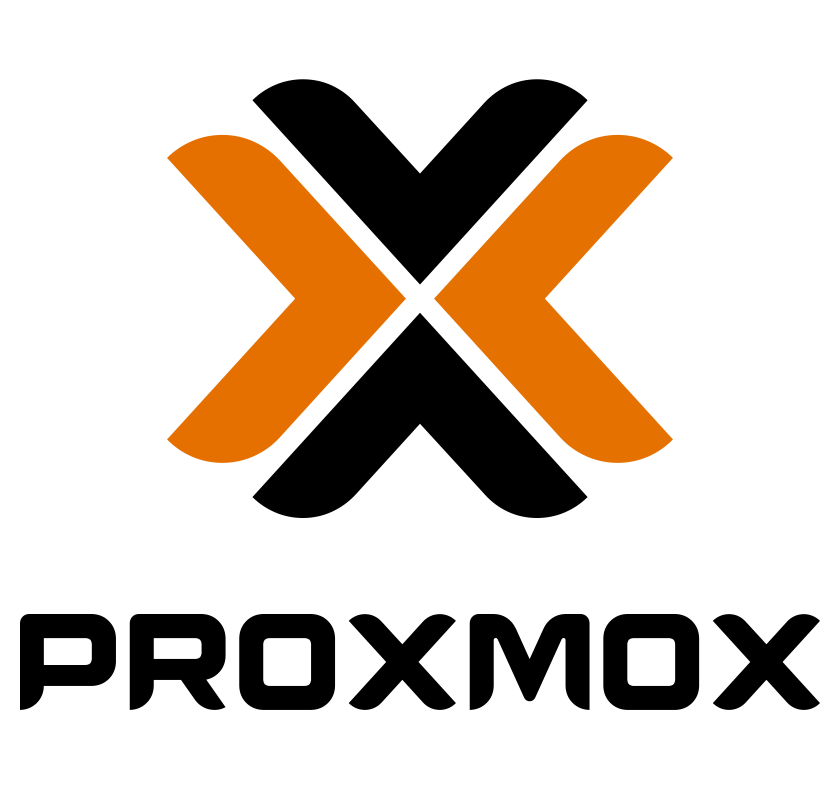
Proxmox VE — Notes from the Field What it is Proxmox VE is a Debian-based platform that mixes two things: full virtualization with KVM and system containers with LXC. It’s open source, free to run, and gives a web console out of the box. For many admins it became the default “home lab to small datacenter” stack — simple to set up, but with clustering and backups built in.

Portainer CE — Notes from Practice What it is Portainer Community Edition (CE) is a lightweight web dashboard for managing containers and clusters. It runs itself as a container and connects to Docker, Swarm, or Kubernetes. The goal is simple: give admins a clear UI to start, stop, and inspect workloads without typing every command in the shell.

Podman — Containers Without the Daemon What it is Podman is a container engine designed as a drop-in replacement for Docker, but with a different architecture. The big difference: no central daemon. Each container runs as a regular process, which makes it easier to secure and to integrate with systemd. It follows the OCI (Open Container Initiative) standards, so images and commands look almost the same as Docker’s.

Parallels Desktop — Running Windows on a Mac Without Reboot What it is Parallels Desktop is a hypervisor for macOS. It’s mainly used by Mac owners who need Windows or Linux side by side with macOS. The idea is simple: one machine, multiple systems, no reboot. For developers and IT staff living in Apple’s ecosystem, it often becomes the easiest way to keep access to Windows-only apps.

OpenVZ — Container Virtualization for Linux What it is OpenVZ is one of the earliest Linux container solutions. Long before Docker became a standard, OpenVZ was used by hosting providers to give users isolated Linux environments on a shared kernel. Each container (called a Virtual Private Server, VPS) behaves like a standalone Linux system but shares the host kernel.

OpenNebula — Lightweight Private Cloud Platform What it is OpenNebula is an open-source platform for building private and hybrid clouds. It’s not as heavy as OpenStack, but gives admins enough to manage VMs, storage, and networks across clusters. Many use it when they want a cloud-like interface for their virtualization but without the overhead of a massive stack.
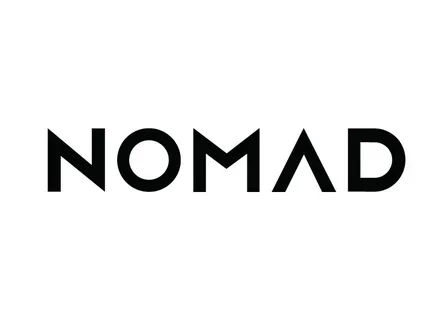
Nomad — Scheduler Without the Extra Baggage What it is Nomad is HashiCorp’s cluster scheduler. Its job is narrow: take a workload and decide where it should run. No complex layers, no endless plugins. It doesn’t try to be Kubernetes — and that’s the point. You drop in a job, Nomad finds a host, and the thing runs.

Multipass — Notes from the Field What it is Multipass is Canonical’s small utility for spinning up Ubuntu VMs with almost no effort. It’s not a heavy virtualization manager, more like a “launchpad” for quick disposable machines. Developers often call it their local cloud-in-a-box: type a command, get a clean Ubuntu instance, use it, then throw it away.
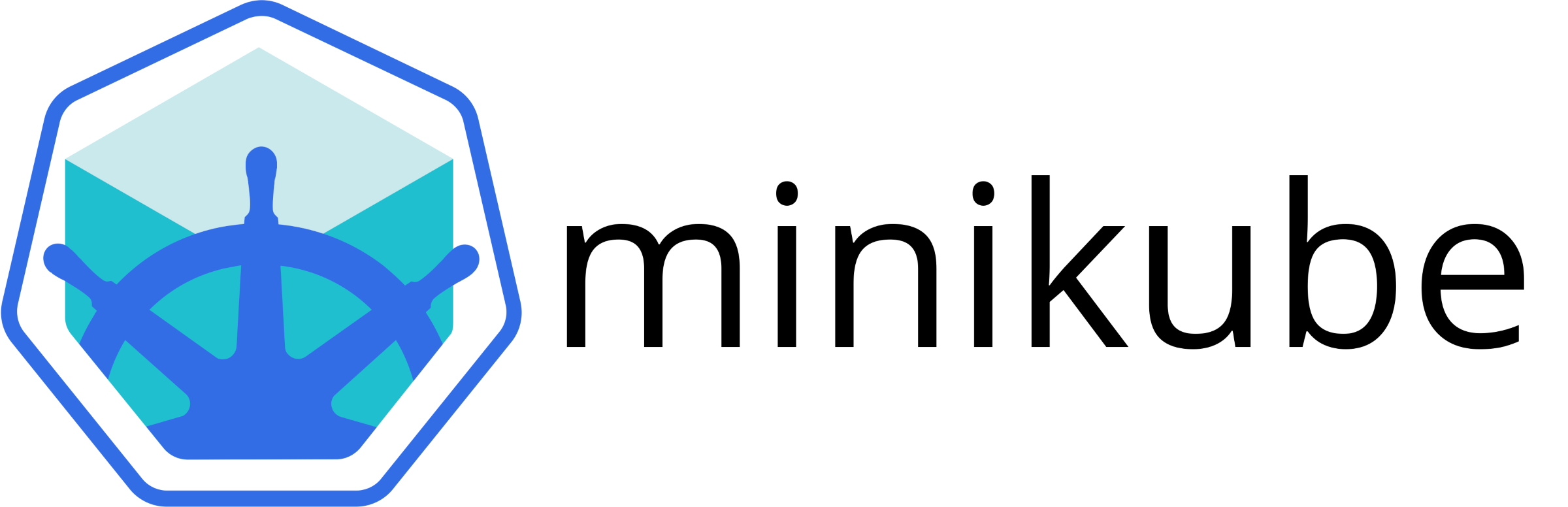
Minikube — Notes on Running Kubernetes Locally What it is Minikube is the quickest way to get Kubernetes running on a laptop. It’s basically a single-node cluster in a VM or container. Good for testing, demos, or just learning the basics. Nobody uses it for production, but for training and local dev it shows up everywhere.

LXD — Next-Level Management for Linux Containers What it is LXD builds on top of LXC. Where LXC gives low-level tools to start and stop containers, LXD adds a daemon, REST API, and cluster features. Think of it as “LXC with batteries included.” With LXD, containers can be managed remotely, launched from image servers, and even live-migrated between hosts. For many admins it feels like managing lightweight VMs — same commands to launch, snapshot, copy, or migrate.
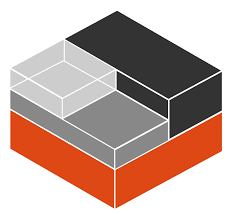
LXC — System-Level Containers on Linux (practical notes) What it is LXC provides operating-system–level virtualization using the Linux kernel’s namespaces and cgroups. There is no guest kernel boot, so containers start very fast and share the host kernel. In practice it is used for lightweight isolation, quick testing, and small services where a full VM would be excessive. LXC stays close to the Linux layer and is script-friendly, which appeals to admins who prefer low-level control instead of l

Kimchi — Web Console for KVM Management What it is Kimchi is a web-based management interface built for KVM. It was designed to make basic virtualization tasks easier without forcing admins into virsh or virt-manager. Think of it as a lightweight dashboard: you log into a browser, see your VMs, start or stop them, and adjust basic settings. It’s not a full enterprise orchestrator, but for single hosts or small setups it’s quick and simple.

Kimchi — Web Console for KVM Management What it is Kimchi is a web-based management interface built for KVM. It was designed to make basic virtualization tasks easier without forcing admins into virsh or virt-manager. Think of it as a lightweight dashboard: you log into a browser, see your VMs, start or stop them, and adjust basic settings. It’s not a full enterprise orchestrator, but for single hosts or small setups it’s quick and simple.

Kata Containers — Field Notes Why people use it In shared clusters, plain containers sometimes feel too “open.” Namespaces and cgroups isolate a lot, but the kernel is still shared. Kata tries to fix that by dropping a tiny VM between the workload and the host. From the outside it behaves like a normal container. From the inside it’s a small VM with its own kernel.

KVM + Cockpit — Notes from Real Use First look KVM has been part of the Linux kernel for a long time. It turns a normal Linux box into a hypervisor without extra software. Performance is usually close to bare metal. The tricky part is management: by default you get libvirt and command-line tools, which are powerful but not always friendly. That’s where Cockpit helps. It’s a lightweight web console that shows VMs, graphs of CPU/memory, and lets you control the host through a browser.

Hyper-V — Notes from the Field First impressions In many Windows shops Hyper-V appears not because someone planned a big virtualization rollout, but simply because it’s already there. On a fresh Windows Server install the role can be added in a few clicks, no extra licenses to buy. Same thing on Windows 10/11 Pro or Enterprise — tick the box, reboot, and the host becomes a hypervisor. That low entry barrier explains why Hyper-V is common even in small networks.

Hyper-V — Notes from the Field First impressions In many Windows shops Hyper-V appears not because someone planned a big virtualization rollout, but simply because it’s already there. On a fresh Windows Server install the role can be added in a few clicks, no extra licenses to buy. Same thing on Windows 10/11 Pro or Enterprise — tick the box, reboot, and the host becomes a hypervisor. That low entry barrier explains why Hyper-V is common even in small networks.

Harvester — Virtual Machines and Containers in One Cluster What it is Harvester is an open-source hyperconverged platform. It brings together two pieces that usually live apart: Kubernetes for containers and KVM for virtual machines. Instead of running a VM farm next to a Kubernetes cluster, both workloads run on the same nodes with one control plane. For administrators this reduces duplicated infrastructure and makes mixed setups easier to run.

Docker Desktop — Everyday Container Platform for Windows and macOS What it is Docker Desktop is basically the easiest way to get containers running on non-Linux machines. Instead of fighting with manual installs, it gives one package: the Docker Engine, CLI tools, Compose, and an optional local Kubernetes. On Windows and macOS this matters, because containers still need a Linux kernel behind the scenes, and Desktop hides that part. For admins it is often the quickest route to mirror production s

BlueStacks 5 — Running Android Apps on Windows Machines What it is BlueStacks 5 is not a full hypervisor but rather an Android runtime that behaves close to one. It allows Windows hosts to run Android apps without physical phones or tablets. In practice, it shows up in IT labs and QA teams where there is a need to test mobile builds, simulate support cases, or automate tasks inside mobile-only software. It is lighter to roll out than a full Android Studio setup and easier to control at scale.

K3s and MicroK8s — Lightweight Kubernetes Variants Why they exist Not every setup needs a full-scale Kubernetes cluster with all components turned on. Sometimes it’s just a couple of small nodes at the edge, or a developer’s laptop that needs a local cluster for testing. That’s where K3s and MicroK8s step in. Both are CNCF-certified, so the APIs are the same, but the packaging and philosophy are different.
About Virtacontainer
Virtacontainer.com is a dedicated platform for virtualization and container technologies. We provide a curated collection of free software that empowers IT professionals, DevOps engineers, and businesses to modernize their infrastructure.
Our project delivers value to small businesses seeking affordable virtualization, startups experimenting with container-based applications, and enterprises scaling their cloud-native environments. By collecting free and trusted solutions, we make it possible to adopt virtualization and containerization without costly licenses.
Categories covered include VM managers, container runtimes, orchestration frameworks, monitoring dashboards, hybrid cloud tools, and container security utilities. Each solution is tested for usability and performance in real-world deployments.
What makes us unique is the combination of free tools and professional support. Our team helps with installation, integration, and optimization of virtualization and container platforms. From testing environments to enterprise production clusters, we ensure your systems are reliable, secure, and scalable.
With virtacontainer.com, you gain more than free tools — you gain a trusted partner in building next-generation IT infrastructure.







